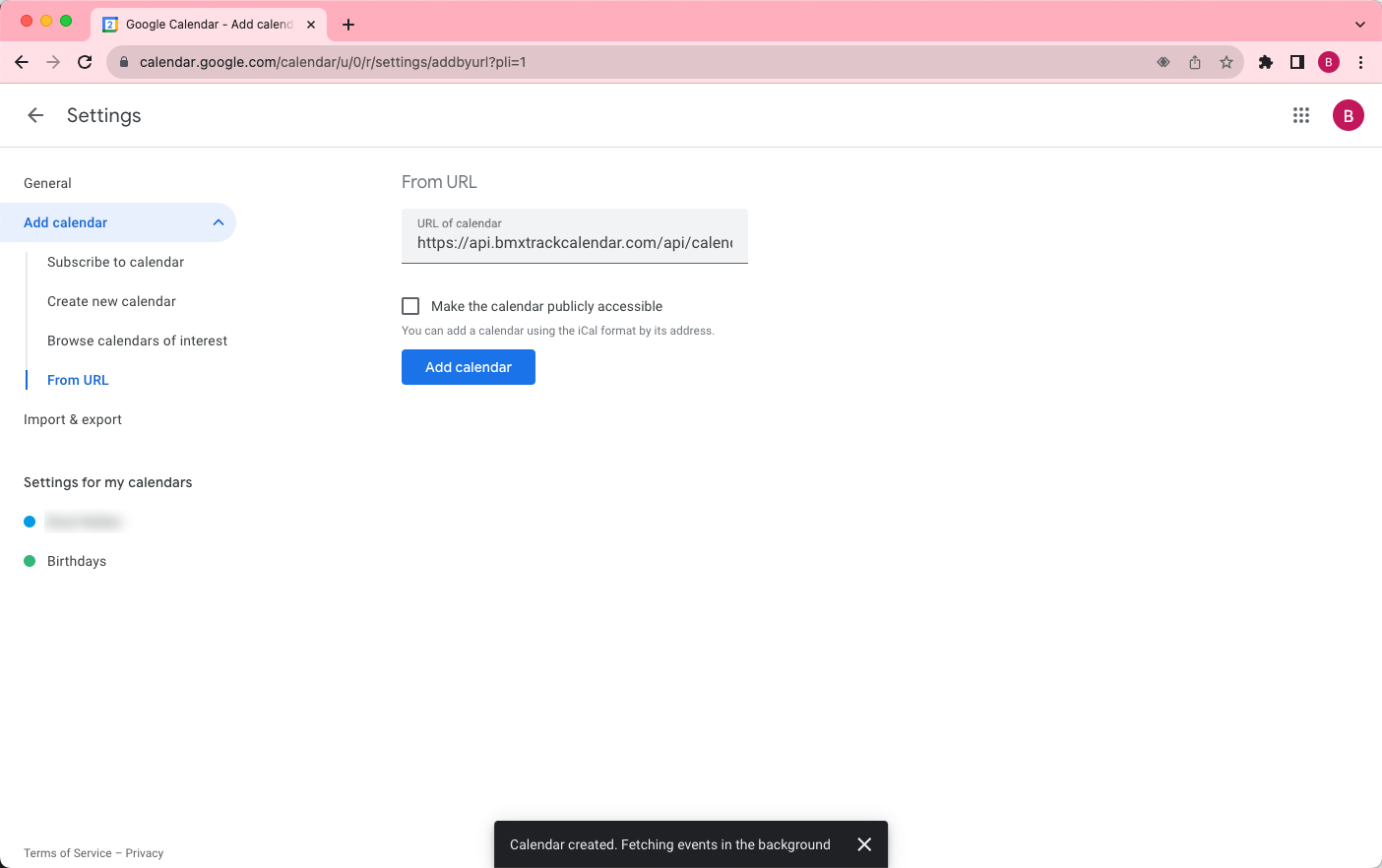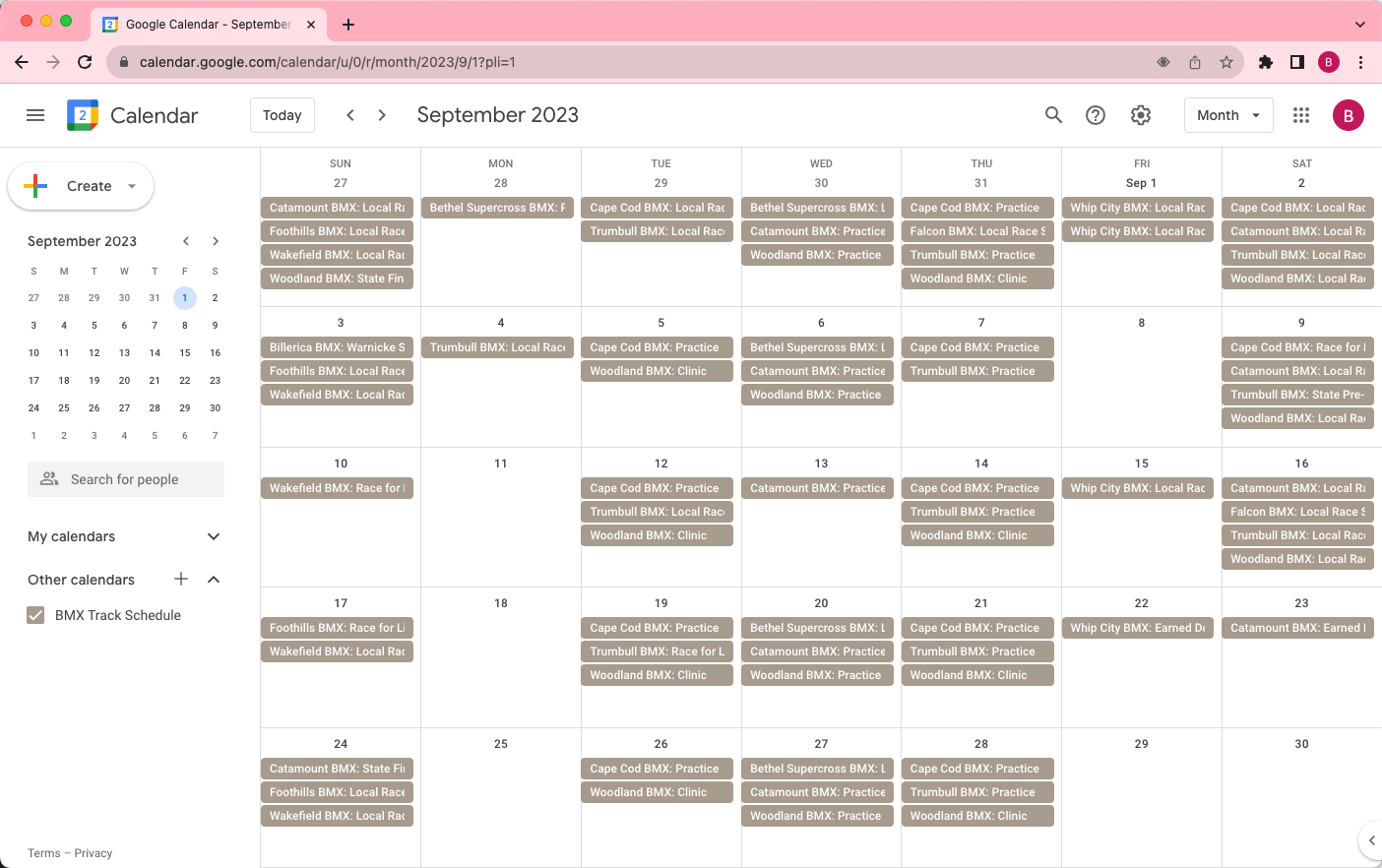1. Configure your calendar
Choose which BMX tracks and the type of events you'd like to display in your Google Calendar.Country:
State/Province:
Available Tracks:
Selected Tracks:
Event Types:
2. Generate your calendar URL
3. Add your calendar to Google - Desktop
1. Navigate to Google Calendar.
2. Click + next to Other calendars
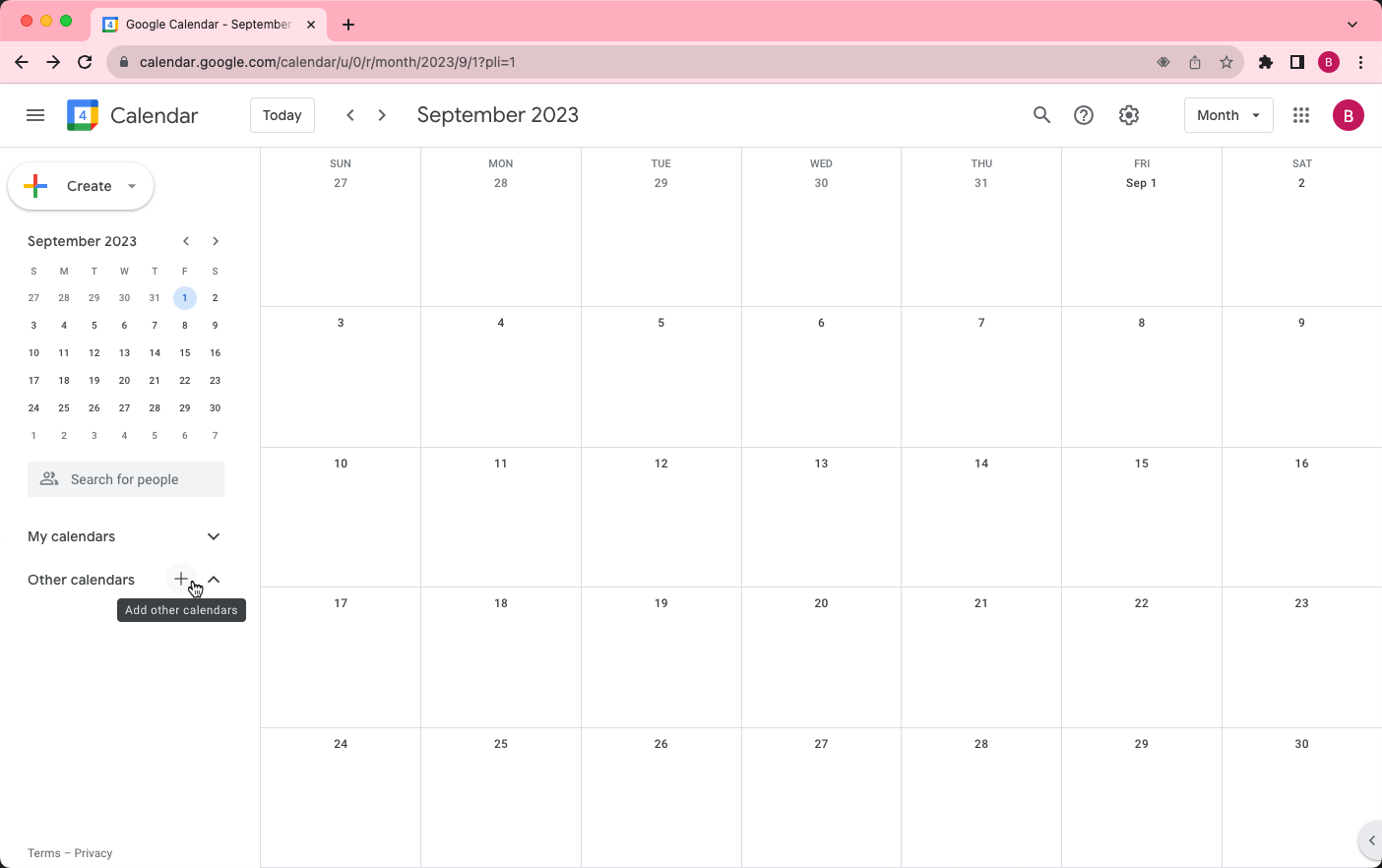
3. Select From URL in the popup menu
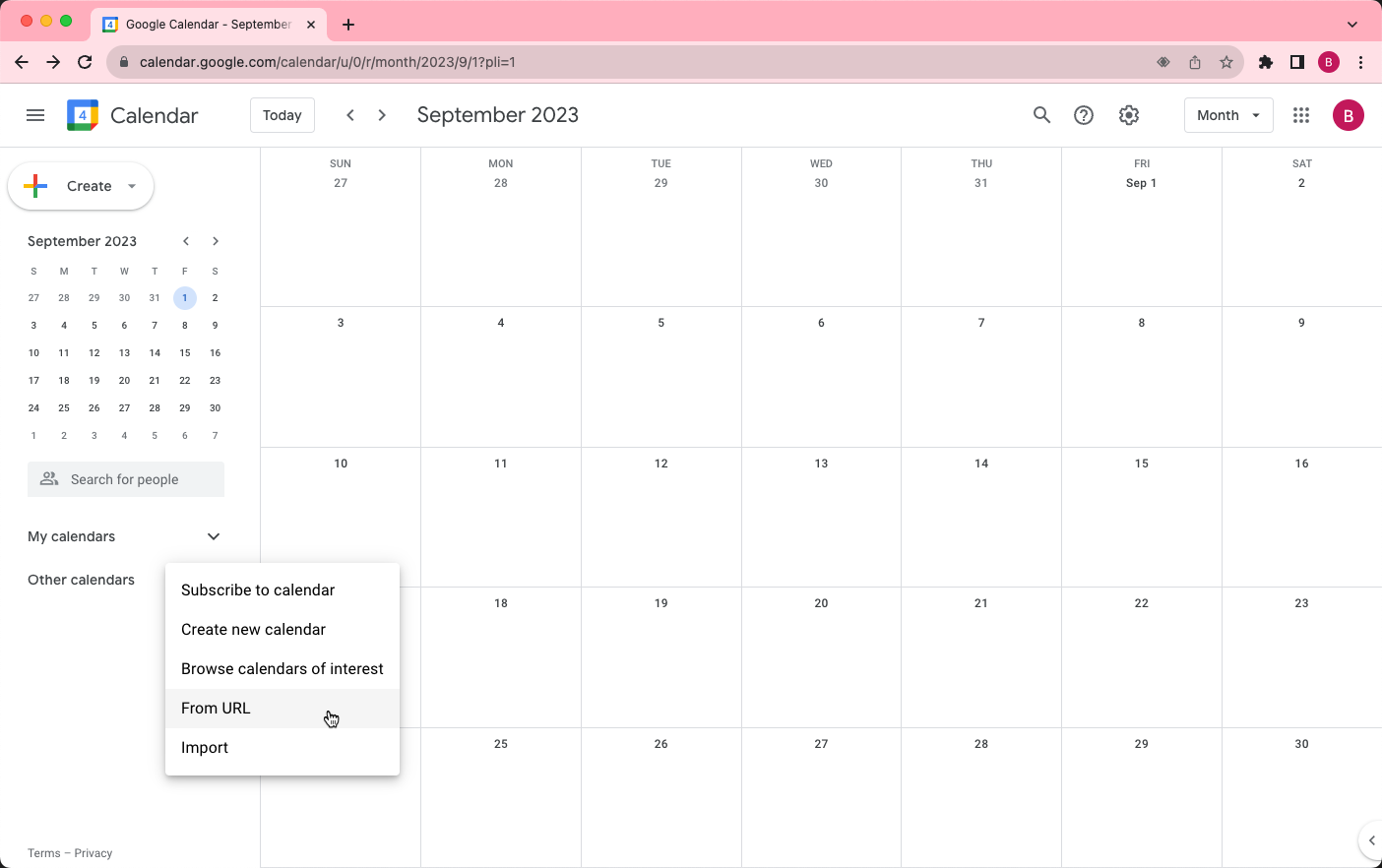
4. Paste in the URL from above
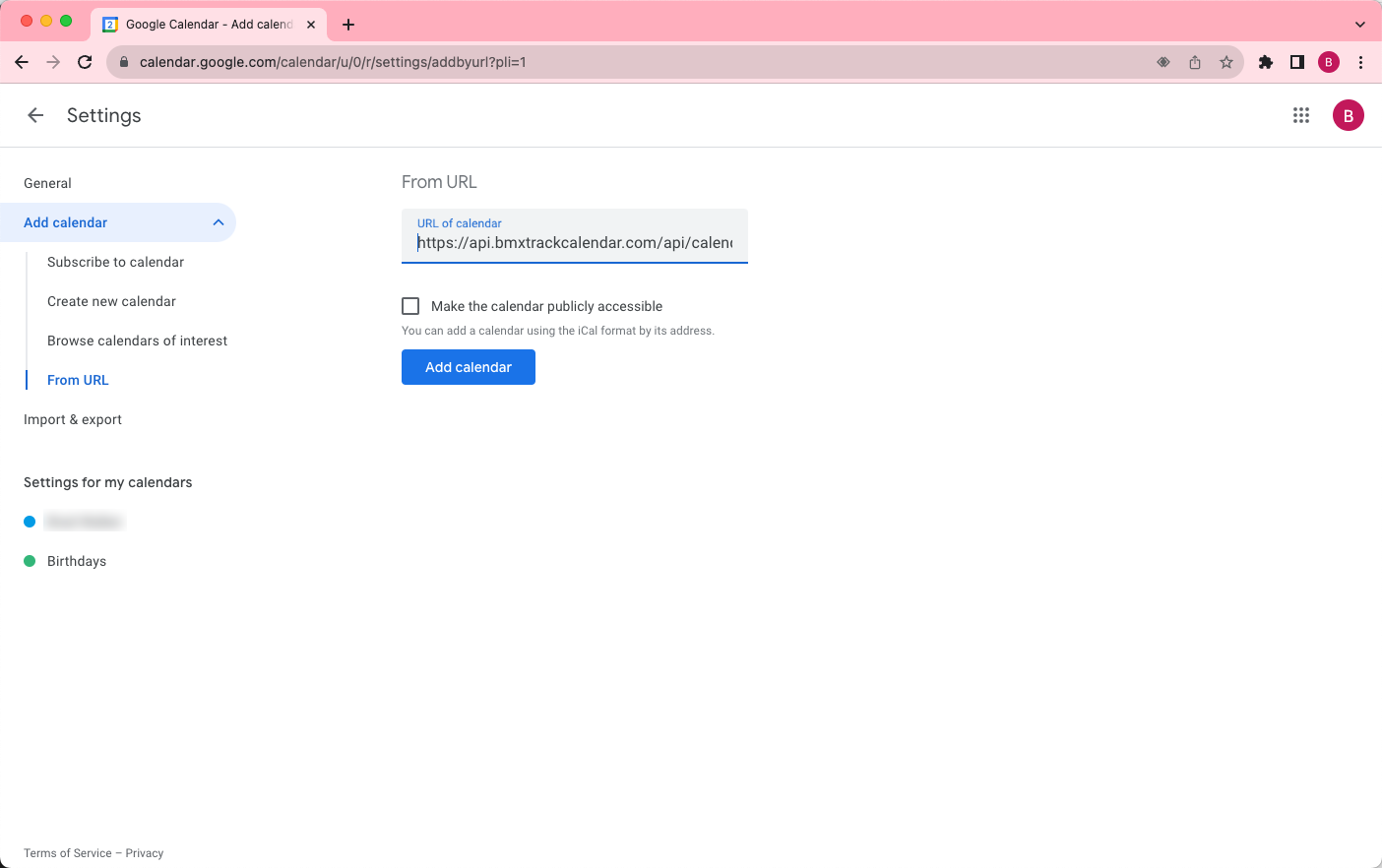
4. Add your calendar to Google - Mobile
1. Navigate to the Google Calendar desktop view using your mobile web browser.
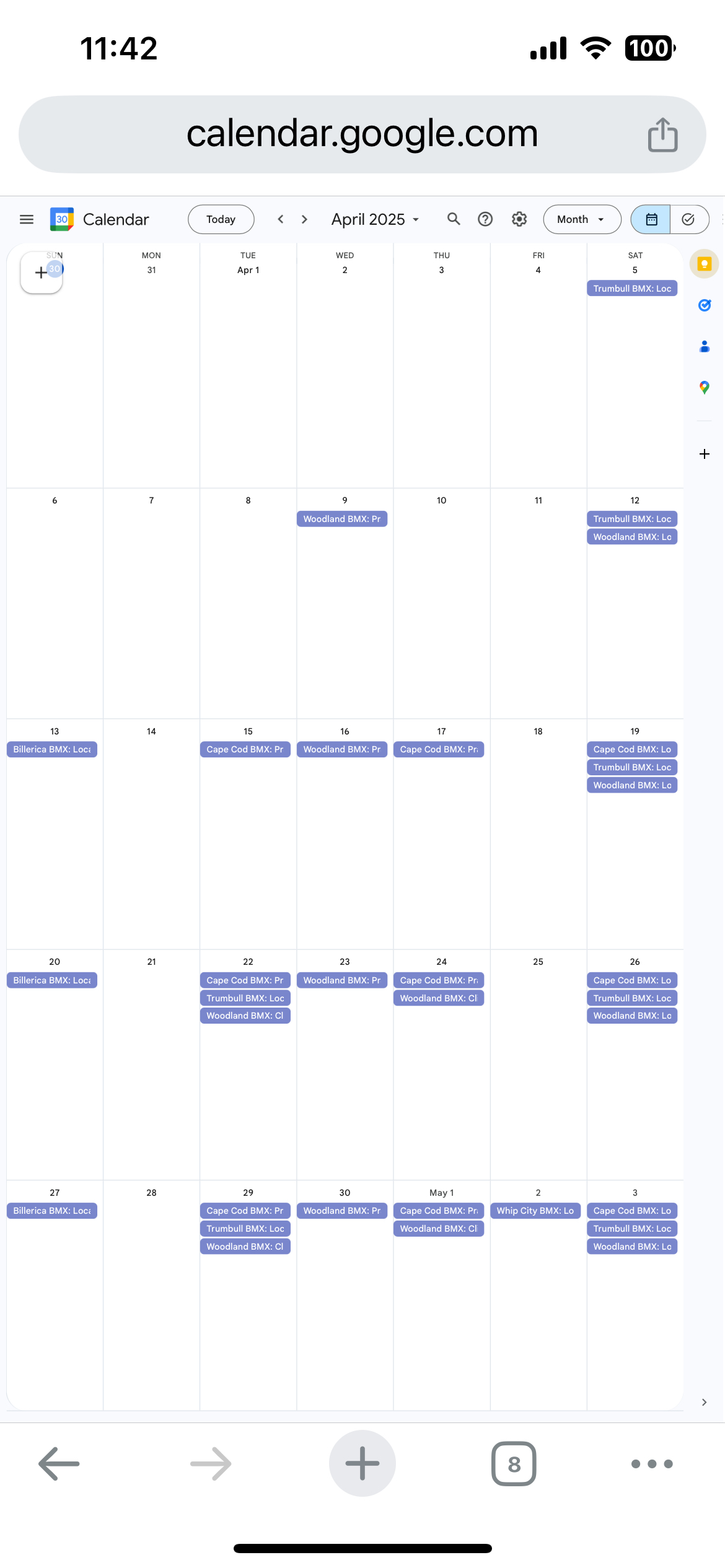
2. If you see the mobile version of your calendar, click the Desktop link at the bottom of the screen to switch your view.
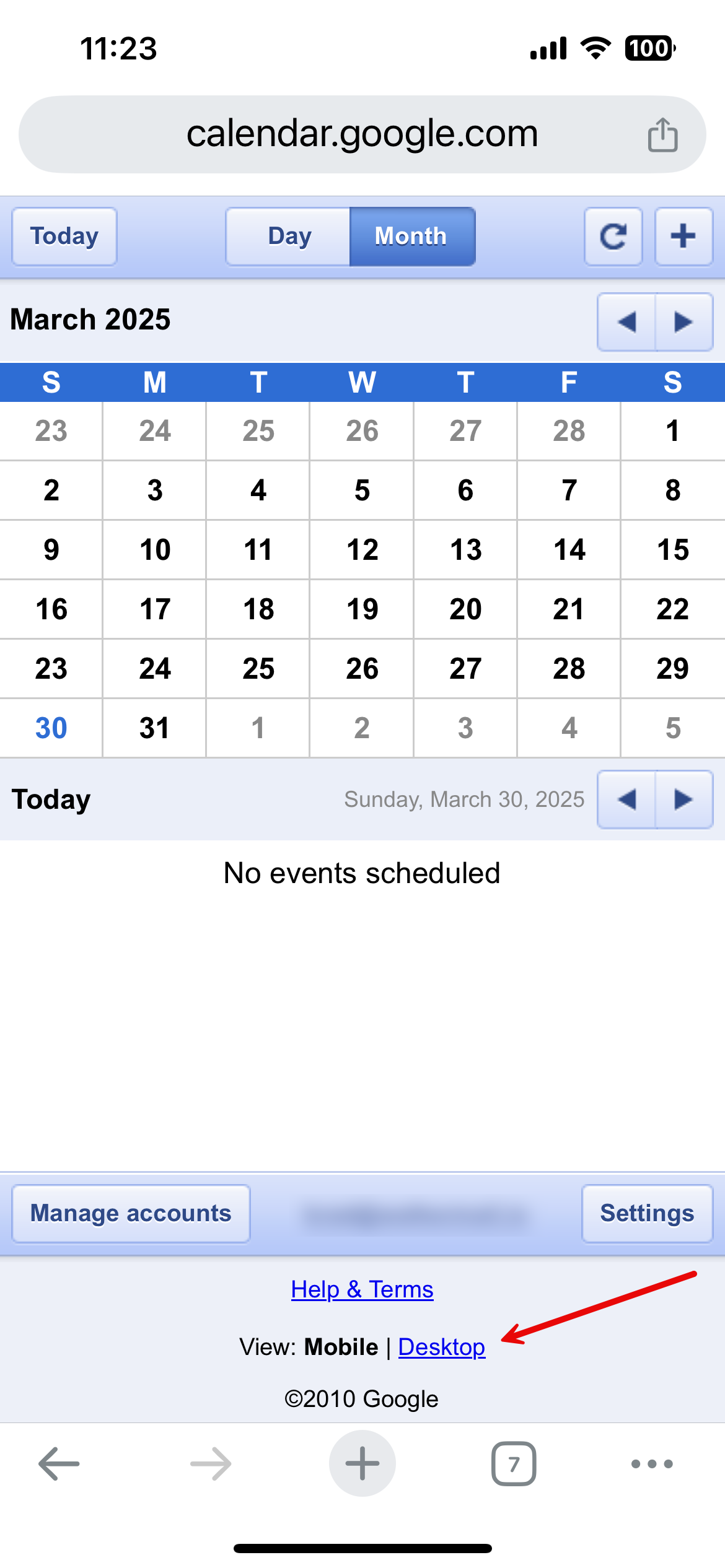
3. Follow the desktop instructions to add your calendar to Google Calendar.